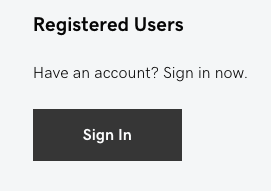Sign in to a GoDaddy Account
- Click Sign In under Registered Users
Sign in to the GoDaddy account to open edit website, manage your domains, account settings.
- Go to https://www.godaddy.com/
- From the GoDaddy home page, click
Sign In (right top corner)
- Enter client-provided Username or Customer # and Password, and then click Sign In.
- Or sign in with client provided Amazon, Facebook, or Google user/pass
You Can't log in to the GoDaddy Account
If you're having problems logging in to your GoDaddy account, one of the following topics might help you:
- If client is sure their password is correct but they're not sure about the username, follow these steps to get the username.
- Ask client to contact GoDaddy at 480-463-8390 for assistance.
- If you can't remember their password, or if the account is locked, ask client to try resetting their password.
- Go to the Reset Password https://sso.godaddy.com/account/resetpage.
- Enter GoDaddy Username or your Customer #.
- Complete the Security challenge, and then click Submit. In a few minutes, they'll receive an email with a link to reset their password.
- Check to see if there's a problem with two-step authentication (it might be enabled).
| Situation | Solution |
|---|---|
| The client is not receiving the codes on their smartphone | Ask the client to make sure their carrier isn't blocking +1 (480) 360-5516. |
| The client received the error message that says, "To protect your account, we locked this verification method for 24 hours due to too many code requests." | GoDaddy locks the Two-Step Verification (2SV) method when someone asks them to "resend code" too often. Please wait 24 hours, try again, or see Cancel Two-Step Verification and follow the steps under Client Does not Have Access to That Device. |
| The client does not have the device initially set up for 2SV (lost phone, changed number, etc.) | See Cancel Two-Step Verification and follow the steps under TClient Does not Have Access to That Device. |
| The client's 2SV doesn't work, and they want to cancel 2SV, but they can't cancel it without using 2SV to log in! | See Cancel Two-Step Verification and follow the steps under TClient Does not Have Access to That Device. |
Cancel Two-Step Verification
Follow these steps to cancel two-step verification (2SV). The steps are different depending on whether or not the client has access to the device (smartphone, tablet, computer or hardware security key) originally set up for 2SV.
Please note: two-step verification is set-up at the account level, so if it is enabled for one user on the account, it is enabled for all users on the account.
- Client Has Their Device
- Go to GoDaddy Login & PIN page.
- The Client might be prompted to log in. If they enabled 2SV, this is when to enter the code GoDaddy sent them, the code from their authentication app, or insert their security key.
- In the Two-Step Verification area, select Edit.
- Select Delete next to the authentication method you want to remove (below How do you want to receive verification codes?).
- Select Remove. GoDaddy will turn off 2SV immediately.
- If client set a backup method for 2SV, remind them to repeat steps 3 through 5 for the backup method.
- Client Does Not Have Access to Their Device
- To cancel 2SV when a client no longer has access to your 2SV device (lost their phone, etc.), the client needs to send GoDaddy an email and a copy of their photo ID as explained here.
- Create an email with the subject line "Disabling Two-Step Authentication."
- Note: This email needs to come from the email address that's on the client's account. If they need to update the email address on file, update the email at www.changeupdate.com.
- In the body of the email, include full name, your GoDaddy account number, and the reason they want to cancel 2SV.
- Copy and paste all of the following text into the email:
- “I agree” to the following: I am requesting that GoDaddy CANCEL my Two-Step Verification. I certify and affirm that I am the account holder listed above, or if not the account holder, I am an authorized representative of the account holder. I understand that once the Two-Step Verification is canceled, the account will no longer be protected by this additional security and any contents/domains on file will be subject to this change. I agree that neither Registrar nor any of its affiliates shall be liable to me or any other party in any amount for any actions taken pursuant to this request. I hereby waive and release any and all claims related to this request asserted against Registrar or any of its affiliates. Additionally, I agree to defend, indemnify, and hold harmless Registrar and its affiliates for any loss, liability, damages or expense, including reasonable attorney’s fees, resulting from any third party claim, action or demand related to this request, this authorization, or any actions taken by Registrar in connection therewith.
- Attach to the email a color copy of their government-issued photo identification card. The copy must be in color and show a complete name and signature, date of birth, date of issue and expiration date, and the person pictured must be clearly identifiable.
- Send the email and attached ID document to
twostepcancel@godaddy.com. GoDaddy will respond within 72 hours.
H1 Headline Dark Overlay
Motivating Factor One | Motivating Factor Two | Motivating Factor Three
Motivating Factor OneMotivating Factor TwoMotivating Factor Three
Learn More
Privacy Policy
| Do Not Share My Information
| Conditions of Use
| Notice and Take Down Policy
| Website Accessibility Policy
© 2024
The content on this website is owned by us and our licensors. Do not copy any content (including images) without our consent.